It is another long holiday weekend and I have been spending my time messing around in the garage and on the computers. I decided to do another narcissistic SolidWorks picture not so much because I am in love with myself but because I was a little bored!!! (Kidding) This is in the same vein as THIS picture that I did awhile ago - have a look.
The real reason that I did this was because I use SolidWorks all day long during the week to create and design mechanical stuff and those kinds of things tend to be a bit sterile and tedious. Here is my chance to do something a bit more fun and artistic. SolidWorks isn't really set up for fancy pictures like this without a whole lot of extra software add-on's and I thought that drawing something in perspective and really exaggerating it would be fun. Anyway here is the picture:
Pretty cool isn't it?! Well maybe not but I think it is!!! I wanted to give it the appearance that the letters were on two sides of a wall... like the corner of a wall drawn in 2 point perspective.
Here is more or less how I went about making it. I created 2 reference planes to sketch on that are at an angle of 86.63degrees. Actually I started out with them at 90 degrees but later adjusted it to 86 because it looked better.
Once I had the planes set up I sketched and extruded a triangle on each one that is 10" tall and 20" from the base to the 'top'.
Above is what one triangular side looks like. Once I had the triangle extruded I added some layout lines that originate at the 'top' of the triangle (laying on it's side). The text tool in SolidWorks doesn't really work for putting letters on something like this so I had to sketch each letter by hand using the layout lines as a guide and extrude them.
Once I had both triangles done and the text extruded I made a cut that ' shaves' off ' the text back to the tips of the triangles. Below is a top view of this thing with a red line that I sketched in where the cut was made. I added the red line in MSPaint because I am too lazy right now to restart SolidWorks and do a screen shot showing the cut ;-)
Once I had the cut done to both sides I set the two triangular extrusions to a transparent state with their edges shown. A little blue background and that is it.
Astute readers will have noticed that I set this picture as the background image for the title of this blog. To get it to fit into the area up there I had to scale it a bunch of times in MSPaint which messes up the resolution and adds all that grainy look to it. I'm sure there is a better way to scale the pictures but I don't have the software. If you know of a better way to make images smaller without distorting them so much let me know!
Here is more or less how I went about making it. I created 2 reference planes to sketch on that are at an angle of 86.63degrees. Actually I started out with them at 90 degrees but later adjusted it to 86 because it looked better.
Once I had the planes set up I sketched and extruded a triangle on each one that is 10" tall and 20" from the base to the 'top'.
Above is what one triangular side looks like. Once I had the triangle extruded I added some layout lines that originate at the 'top' of the triangle (laying on it's side). The text tool in SolidWorks doesn't really work for putting letters on something like this so I had to sketch each letter by hand using the layout lines as a guide and extrude them.
Once I had both triangles done and the text extruded I made a cut that ' shaves' off ' the text back to the tips of the triangles. Below is a top view of this thing with a red line that I sketched in where the cut was made. I added the red line in MSPaint because I am too lazy right now to restart SolidWorks and do a screen shot showing the cut ;-)
Once I had the cut done to both sides I set the two triangular extrusions to a transparent state with their edges shown. A little blue background and that is it.
Astute readers will have noticed that I set this picture as the background image for the title of this blog. To get it to fit into the area up there I had to scale it a bunch of times in MSPaint which messes up the resolution and adds all that grainy look to it. I'm sure there is a better way to scale the pictures but I don't have the software. If you know of a better way to make images smaller without distorting them so much let me know!
.jpg)

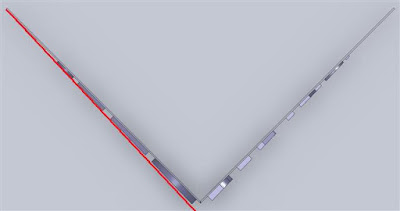
Hello and congratulation for your blog.
ReplyDeleteI think you should try Gimp far better then MSPaint (some people call it "free photoshop").
And my (very)personal opinion...the letters shouldn't be so small in the end, it just doesn't look like two sides of a wall, for that the first "O" should be the same size of the second "T" and the "C:" in the end of the text also should.I think that would do the trick...
Sandro,
ReplyDeleteThanks! I'll check out Gimp. I did the 'doodle' in a program called SolidWorks which is more for mechanical design and not graphic art.
I agree with what you are saying about the letter sizes. I tried to create an exaggerated perspective and it doesn't look quite right! I'll play with it a bit more someday and see if I can make it a bit better. This is a work in progress!
Thanks again! Otto